Applying Effects Offline
All real-time effects can also be used as offline effects. In this case, the effects are calculated directly into the audio file. After that, no CPU resources will be used for the effect during playback, but the parameters of the effects cannot be changed afterwards and the audio file will be permanently modified. We therefore sometimes speak of "destructive" effects.
To apply effects offline in the virtual project, select Process effects offline at the very bottom of the Effects menu. When editing wave projects the option is always active, because there the effects, like all other edits, are always applied offline, i.e. destructively.
Certain effects marked with (offline) in the Effects menu are always calculated offline, regardless of this setting.
With the menu items Edit left/right channel only above it you can limit the editing to one channel of a stereo object or a stereo wave project.
Applying Offline Effects to Objects
To ensure the Undo function for effects applied to objects offline, the original, unprocessed audio material must be preserved. The effects are therefore calculated on a copy of the audio material and the object is adjusted to refer to the processed copy. You can decide on a case-by-case basis whether the Undo function is really needed, because to create the copy, the option Create copy must also be active in the effects dialog. You will save time and hard disk space if no copy of the audio file is created.
In the upper section of the dialog Options for destructive effect calculation (Program settings > Effects) you define how this copy should be created.
You can also access these settings via the Options… at the bottom of the effect dialogs in offline mode).
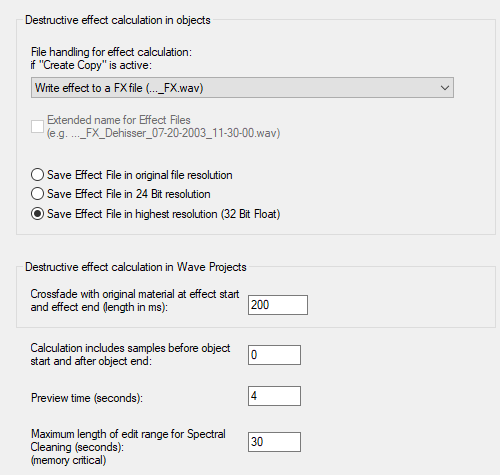
- Append effect to original file: The audio data with the included effect will be appended to the original file. The data is saved in original resolution and no additional files are created. The disadvantage of this option is that the original audio file is extended, which can be a problem if it is to be used in other projects.
- Write effect to an FX file (_FX.wav): All effects applied to a file are written to a separate file with the same name + suffix
_FXso that the original audio file remains untouched. Additional effects are always added to the end of the effect file. - Generate a new FX file for each effect: All offline effects are saved in separate files with sequential numbers. Alternatively, these files can be given detailed names featuring effect descriptions and the date.
In addition, you can set here whether the effect file should be saved in the format of the output file
Destructive Effects Calculation in Wave Projects
When applying an effect "offline" in wave projects, the result of the effect calculation is always included in the audio file. The options of the offline effect calculation on VIP objects described above are not taken into account.
No permanent copies of the edited audio material are created, as it is desired that the original audio material is permanently changed when editing wave projects. Temporary files are created for the undo function during editing. To do this, the Undo option for audio files must be activated in Program settings under Program > Undo) and the Create copy option must be activated in the effect dialog for the respective effect processing.
If an effect is applied only to a range in the audio file, you can optionally add a crossfade between the effect and the original at the beginning and end of the range. At Length of crossfade in milliseconds you can specify its length.
Other options (virtual projects and wave projects)
Calculate additional samples before object start and after object end: Some effects require that they be calculated over a longer period of time than that ultimately used in the audio file or object. Here you can specify this additional buffer.
Preview time (seconds): Here you can set the amount of time that will be used for the preview function (Play/Stop button in the effect dialog) to preview the effects.
Maximum length of edit range for spectral cleaning (seconds): Enter how long (maximum) the audio material should be edited during spectral cleaning.